
Foshan Fulan Laser Technology Co., Ltd.
National Hotline: 0757-29899345
Manager Wen: 18902563402
Fax: 0757-29899345
Business QQ: 2801827697
E-mail: china@fsfulan.com
Address: No.14, Leliu Port Intensive Industrial Zone, Shunde District, Foshan CityThe high-tech zone almond altar town, shunde, foshan city shun industry west road no. 15 cimc valley 20 9 / f, building B
1. Select the "Bitmap" command in the drawing menu or click the icon. At this time, the system will pop up an input dialog box to ask the user to select the bitmap to be input.
PS: The bitmap formats supported by the system are: Bmp, Jpeg, jpg, Gif, Tga, Png, Tiff, Tif
2. After entering the bitmap, the property toolbar displays the bitmap parameters as shown in the figure below.
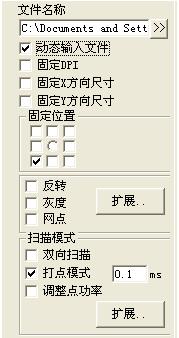
2.1 Dynamic input file: refers to whether to re-read the file during processing.
2.2 Fixed DPI value: It means that because the DPI value of the input original bitmap file is not fixed, it can be forced to set a fixed DPI value. The larger the DPI value, the denser the points, the higher the image accuracy, and the longer the processing time. DPI: refers to the number of dots per inch, 1 inch is equal to 25.4 mm.
2.3 Fixed size in X direction: The width of the input bitmap is fixed to the specified size, if not, it will automatically stretch to the specified size.
2.4 Fixed size in Y direction: the height of the input bitmap is fixed to the specified size, if not, it will automatically stretch to the specified size.
2.5 Fixed position: When the file is dynamically input, if the bitmap size is changed, which position will be the reference unchanged.
2.6 Invert: Invert the color value of each point of the current image.
2.7 Grayscale: Convert color graphics into 256-level grayscale images.
2.8 Dots: Use black and white two-color images to simulate grayscale images. Use black and white two-color images to simulate different grayscale effects by adjusting the density of dots. (There will be vertical white bars in the picture. This is a display problem. Will appear).
2.9 Clicking the "Extension" button of image processing will pop up the bitmap processing dialog box as shown in the figure below.

2.9.1 "Invert, grayscale, dot" in this dialog box has been explained above, so I won't repeat it here.
2.9.2 Brightness processing: Change the brightness and contrast of the current image.
2.10 Bidirectional scanning: refers to the scanning direction of bitmap during processing is bidirectional scanning back and forth.
2.11 Dot mode: refers to whether the laser is always on when processing each pixel of the bitmap or whether each pixel is on for a specified time.
2.12 Adjust power: refer to whether the laser adjusts the power according to the gray level of the pixel when processing each pixel of the bitmap.
2.13 Click on the "Extension" button in the scan mode, and the dialog box shown below will pop up:

2.13.1 Scan in Y direction: When processing bitmaps, scan line by line in Y direction.
2.13.2 Bitmap scan line increment: When processing bitmap, whether to scan line by line or scan a few lines of data after each line is scanned, so that sometimes the processing speed can be accelerated when the precision is not required.
Foshan Fulan Laser Warm Reminder: If you want to mark the bitmap (photo) with good effect, it is best to process the bitmap with Meituxiuxiu, Photoshop, etc. (processed into a sketch) and then import it into the laser marking In the software; in order to ensure the sharpness of the marking, please choose a photo with a higher pixel; if you want to print a photo with a high degree of reproduction, you need to choose a picture with a higher contrast, if you must choose a picture with a lower contrast for marking, It is best to use a drawing tool to adjust the overall contrast of the photo, so as not to cause a lot of loss and overlap of details, and ultimately result in low photo reproduction.